Understanding CLS (Cumulative Layout Shift): Why Stable Layouts Matter for Your Visitors
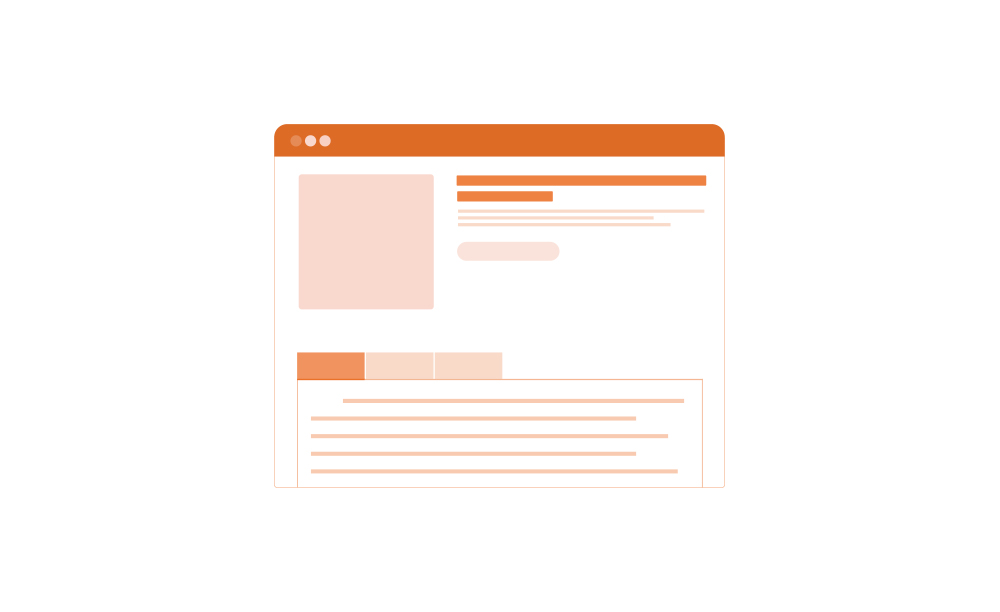
Ever been reading a website when suddenly everything jumps and you lose your place? Or worse, you’re about to tap a button and BAM, the page shifts and you click an ad instead? That’s exactly what Cumulative Layout Shift (CLS) measures.
Think of CLS as a stability score for your website. It tracks how much your page content bounces around unexpectedly while loading. Lower scores mean a rock-solid experience; higher scores mean your visitors are dealing with a jumpy, frustrating page.
This matters more than you might think. Nobody enjoys wrestling with a page that won’t stay still. Beyond frustrating your visitors, poor CLS can hurt your search rankings since Google counts it as a Core Web Vital.
Get this right, and you’re improving both user satisfaction and SEO in one go.
Why visual stability matters to your website’s success
Someone lands on your blog to read an article. They see the headline, start reading the first paragraph, and then whoosh, an image loads and pushes everything down. They’ve lost their spot, and now they’re annoyed.
Or imagine someone shopping on your site. They’re ready to buy, finger hovering over “Add to Cart,” when suddenly a banner appears at the top and shifts that button down. They accidentally tap “Subscribe to Newsletter” instead. Frustrating, right?
These aren’t just minor annoyances. Layout shifts have real consequences:
- People leave: When pages feel broken or chaotic, visitors bounce. They assume something’s wrong and go elsewhere.
- Mistakes happen: Unexpected shifts lead to misclicks. Users hit the wrong buttons, close tabs they meant to keep open, or trigger actions they didn’t intend.
- Trust erodes: An unstable website feels unprofessional. First impressions matter, and a jumpy page doesn’t inspire confidence.
- Rankings drop: Google explicitly uses CLS in its ranking algorithm. While 72 percent of desktop sites and 79 percent of mobile sites achieved good CLS scores by 2024, those with poor scores face competitive disadvantages.
Whether you’re blogging, selling products, showcasing your portfolio, or running any kind of site, CLS directly impacts how people perceive and interact with your content.
How to measure CLS
You don’t need any special skills or expensive tools to check your CLS score. The easiest method is using PageSpeed Insights – Google’s free tool that shows exactly how your page performs for real visitors.
- Go to PageSpeed Insights.
- Enter your website URL and click Analyze.
- Wait while it gathers both “field data” (from real Chrome users who visited your site) and “lab data” (a simulated test).
Once finished, you’ll see a section labeled Cumulative Layout Shift (CLS) under Core Web Vitals assessment.
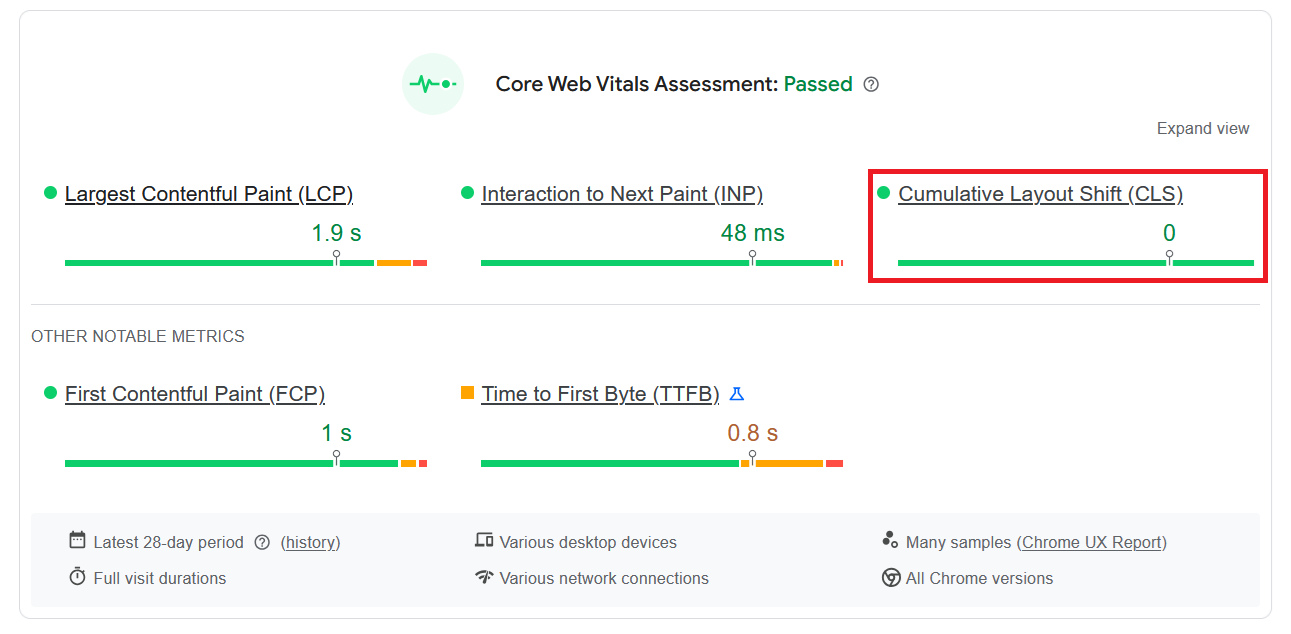
This tells you how visually stable your page is – basically, how much stuff is jumping around while people try to use it.
After that, scroll down and click the CLS link to see audits specifically related to layout shifts.
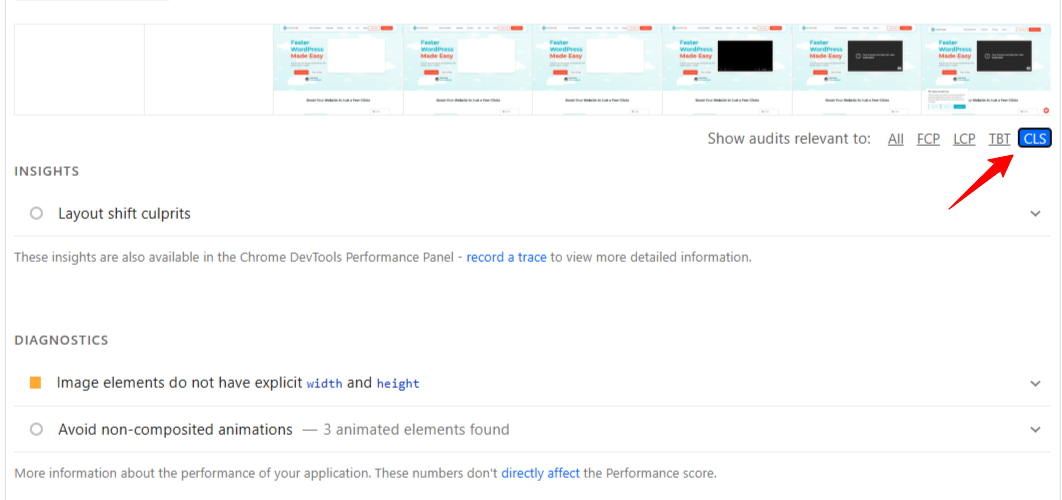
You can click through the listed insights and diagnostics to see what’s causing your shifts. That’s where your optimization work begins.
Want more detailed analysis?
PageSpeed Insights works great for most people, but if you want to dig deeper:
- Chrome DevTools: Open your site, press F12, navigate to the Lighthouse tab, and run an audit. You’ll see your CLS score plus visual indicators showing exactly which elements are shifting.
- WebPageTest: Head to WebPageTest.org for detailed testing. You can simulate different devices, connection speeds, and geographic locations. The filmstrip view shows frame-by-frame exactly when shifts occur.
For beginners, though, PageSpeed Insights provides everything you need – clear scores, plain-English explanations, and actionable suggestions.
What causes a poor CLS score?
When CLS scores climb, certain patterns emerge. Here are the usual suspects:
❌ Images missing dimensions
This is the big one. Images cause roughly 60% of layout shift problems.
When you add an image without specifying its size, the browser initially allocates zero space. Then the image downloads, and suddenly everything below it gets shoved down to make room.
❌ Ads and embedded content
Advertisement slots, YouTube videos, Twitter feeds, Instagram posts – these all load after your page renders. Without pre-allocated space, they insert themselves and push existing content out of the way.
❌ Web fonts loading late
You pick a beautiful custom font for your site. It looks great, but here’s what happens: the browser initially shows text in a fallback font, then swaps to your custom font once it loads. If the fonts have different sizes, boom – layout shift.
❌ Content popping in
Banners, notifications, cookie consent forms, promotional bars – any content that JavaScript adds after initial load can cause shifts if not handled properly.
❌ Bad animations
Some CSS animations trigger the browser to recalculate the positions of multiple elements. These “layout-affecting” animations cause shifts across your entire page.
❌ Third-party widgets
Chat boxes, social sharing buttons, comment sections, analytics – these external scripts can inject content or modify your layout unpredictably.
Identifying which issues affect your specific site is step one. PageSpeed Insights highlights the main culprits in its diagnostic report.
How to improve CLS
Ready to make your website more stable? Here’s how you can tackle CLS issues without needing to be a developer.
The icon next to a heading means FastPixel can help improve that specific area!
 Always include image dimensions
Always include image dimensions
This is the biggest, most effective fix for most websites. When you add images or videos to your site, always specify their width and height in your HTML or CSS.
- Set explicit
widthandheightattributes on all images:<img src="hero.jpg" width="1200" height="600" alt="Hero image"> - Use CSS
aspect-ratioto maintain proportions across different screen sizes. - For responsive images, use
max-width: 100%andheight: autoin CSS while keeping the HTML dimensions set. - Make sure your CMS or page builder adds these attributes automatically.
When the browser knows an image’s dimensions before it loads, it can reserve the right amount of space, preventing shifts.
You can use a WordPress plugin like FastPixel to add missing image dimensions with a simple setting.
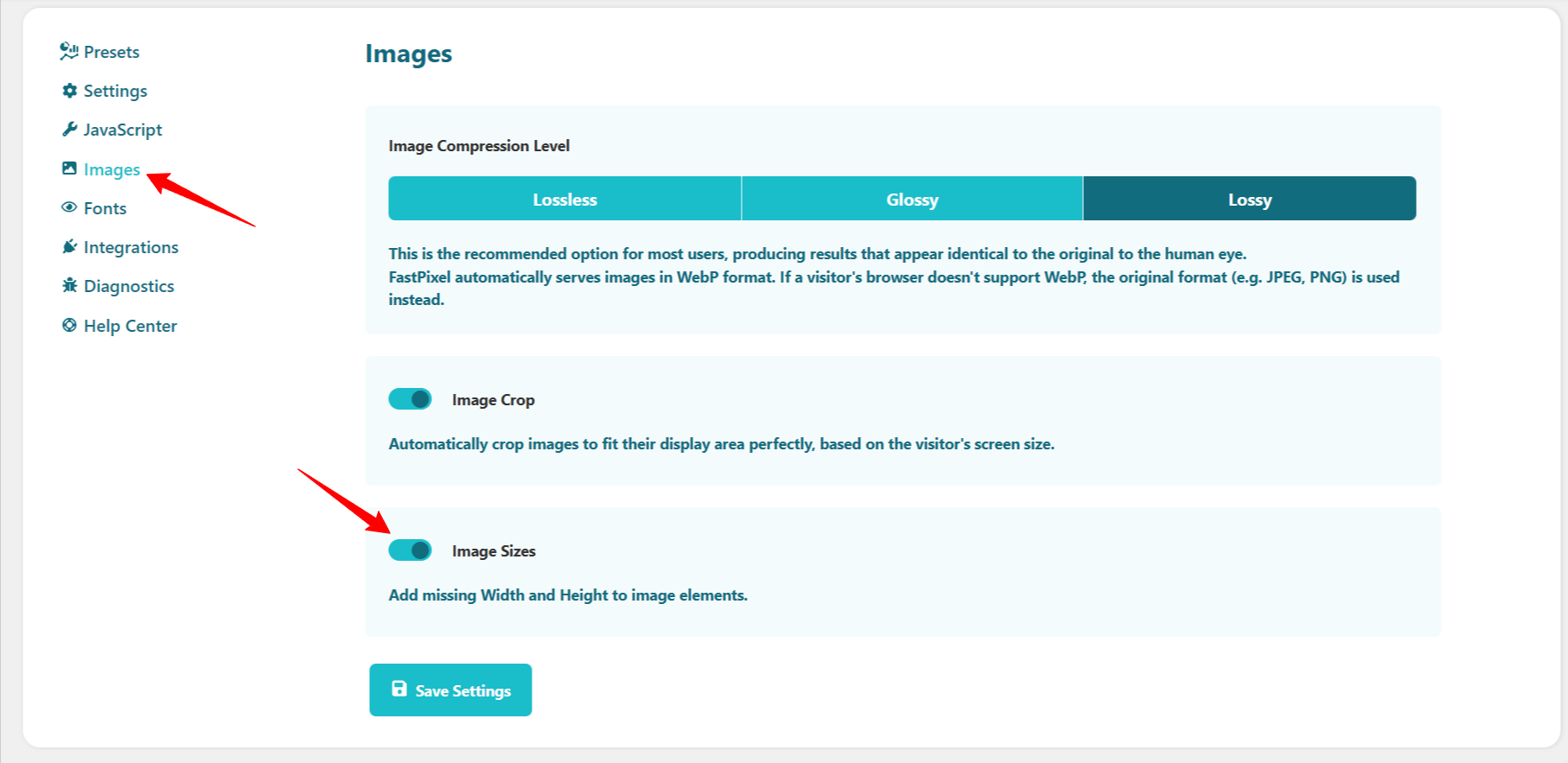
Reserve space for ads and dynamic content
If you have advertisements, social media embeds, or other dynamic content, don’t let them surprise your visitors by appearing out of nowhere.
- Create placeholder containers with minimum heights that match your typical ad or embed sizes.
- Use CSS
min-heightproperties to hold space even if the content fails to load. - For social media embeds (Twitter, Instagram, YouTube), consider using facade techniques – show a lightweight placeholder image that users click to load the full embed.
- Avoid inserting ads or banners at the top of your content that push everything down.
 Optimize web font loading
Optimize web font loading
Custom fonts are a common source of CLS when text suddenly changes size or style after the page loads.
- Preload critical fonts: Add
<link rel="preload" href="font.woff2" as="font" type="font/woff2" crossorigin>in your<head>section. - Use font-display properly: Set
font-display: optionalin your CSS – this gives fonts a very short time to load, and if they don’t make it, the browser sticks with the system font (which then caches for next time). - Match fallback fonts: Use CSS properties like
size-adjust,ascent-override, anddescent-overrideto make your fallback font match your custom font’s dimensions as closely as possible. - Consider system fonts: If possible, use system fonts like
-apple-system,BlinkMacSystemFont, orSegoe UI– they load instantly because they’re already on the user’s device.
Avoid animating layout-changing properties
Some CSS animations trigger layout recalculations, which can cause shifts and hurt performance.
- Don’t animate properties like
top,left,width,height,margin, orpadding. - Instead, use
transformandopacityanimations, which don’t trigger layout shifts. - Use CSS transitions like
transform: translateY()for smooth movement without causing CLS issues.
 Optimize third-party scripts
Optimize third-party scripts
External scripts can inject content or modify your page in ways that cause unexpected shifts.
- Load third-party scripts asynchronously using
asyncordeferattributes. - Place scripts at the bottom of your HTML when possible.
- Use a tag manager to control when and how scripts load.
- Regularly audit which third-party scripts you actually need – remove unused ones.
Enable back/forward cache
The back/forward cache (bfcache) stores pages in memory so they load instantly when users hit the back button, with no layout shifts at all.
- Avoid using
unloadevent listeners, which prevent bfcache. - Make sure your pages don’t have blocking scripts or resource-intensive operations.
- Test your pages to confirm they’re eligible for bfcache.
Use an optimization plugin for WordPress
If you’re running WordPress, tools like FastPixel can automatically handle many CLS optimizations for you – image dimension fixes, critical CSS generation, font optimization, and script management.
Picking the right preset and letting the plugin handle the technical details is often the fastest path to better CLS scores, especially if you’re not comfortable diving into code.
How to know you’ve improved CLS
You’ve made changes – now confirm they helped.
Test again with PageSpeed Insights
Run another test on your optimized page. Look at the CLS score and compare it to your baseline.
A drop from 0.28 to 0.07? That’s a major win. Your visitors will definitely notice the difference.
Use the Performance tab in Chrome DevTools
For advanced users, open DevTools, go to Performance, click Record, then reload your page.
Under Insights, click Layout shift culprits to investigate the cause of layout shifts.
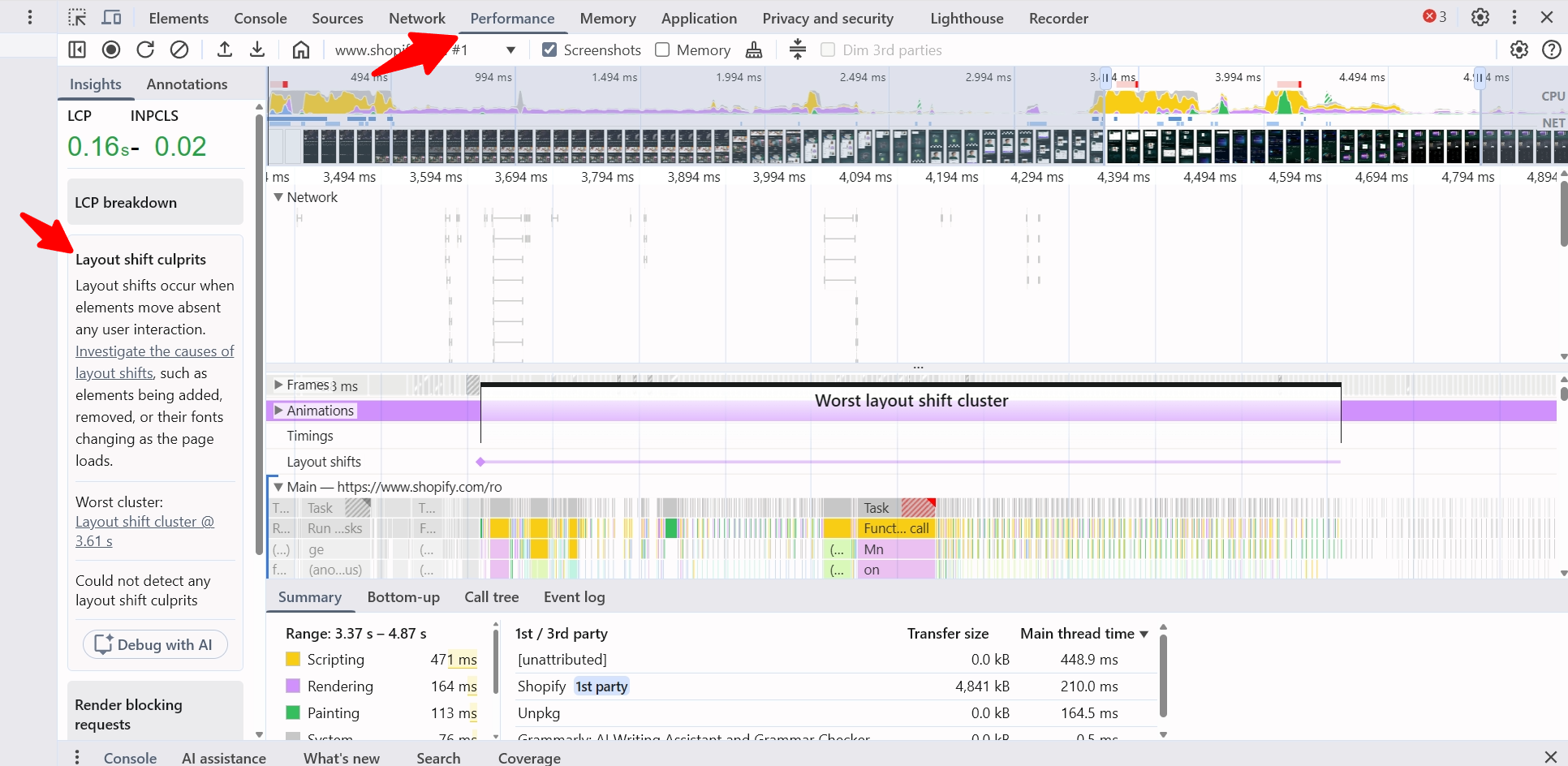
Ideally, you’ll have this audit passed after your optimizations.
This visual debugging helps you pinpoint any remaining problem areas.
You can also use the built-in AI assistant to quickly identify what’s triggering those layout shifts.
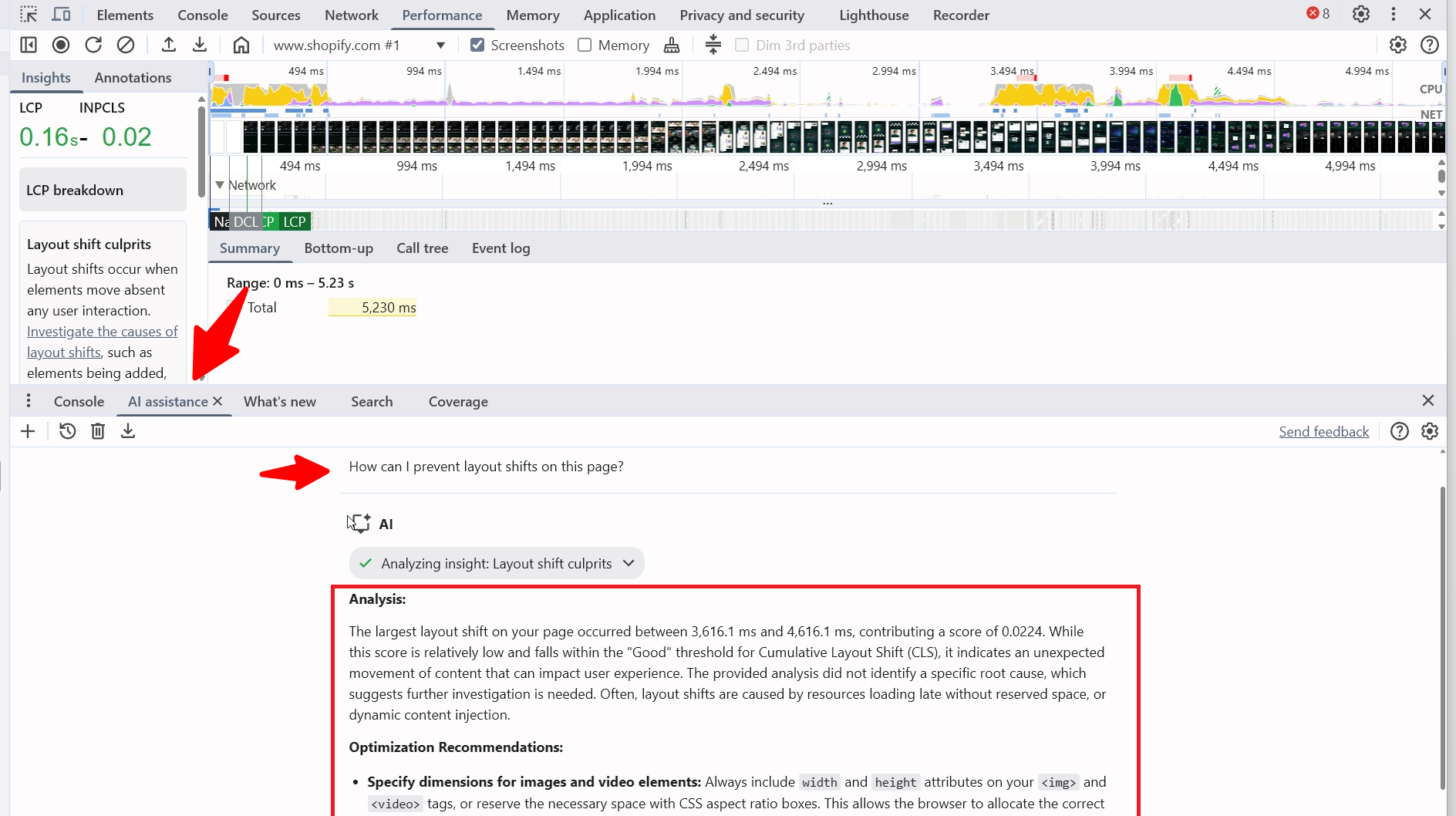
Monitor user engagement
Numbers tell part of the story; behavior tells the rest.
After fixing CLS issues, watch for:
- Lower bounce rates (people stick around longer)
- Higher time on page (they’re actually reading, not struggling)
- Better conversion rates (they can complete actions without misclicks)
- Fewer customer support complaints about website usability
These behavioral improvements confirm your technical optimizations are creating real-world benefits.
Common pitfalls and things to watch
A few common traps catch people working on CLS:
Mobile usually struggles more: Smartphones have smaller screens, slower processors, and less reliable connections. Always test mobile performance separately. Your desktop might score perfectly, while your mobile suffers.
The whole page matters: CLS tracks shifts throughout the page, not just what’s visible initially. Content further down still counts as users scroll. Make sure your entire page maintains stability.
User actions don’t count against you: If someone clicks a button and content moves within half a second, that’s fine. It’s an expected response to their action. CLS only penalizes unexpected shifts.
Cookie banners need careful implementation: Those “Accept Cookies” bars at the top or bottom? If they insert into the page and push content around, they hurt CLS. Instead, make them overlay existing content using fixed positioning.
Infinite scroll requires planning: Loading more content as users scroll is great for engagement, but poor implementation causes ongoing shifts. Reserve space for loading indicators and new content before it appears.
Background images count too: Large background images loaded via CSS can cause shifts just like regular images. Optimize them the same way. Preload critical backgrounds and set dimensions.
Try FastPixel and see how much faster your site loads
Improve loading times, enhance user experience, and give your website the performance edge it needs.